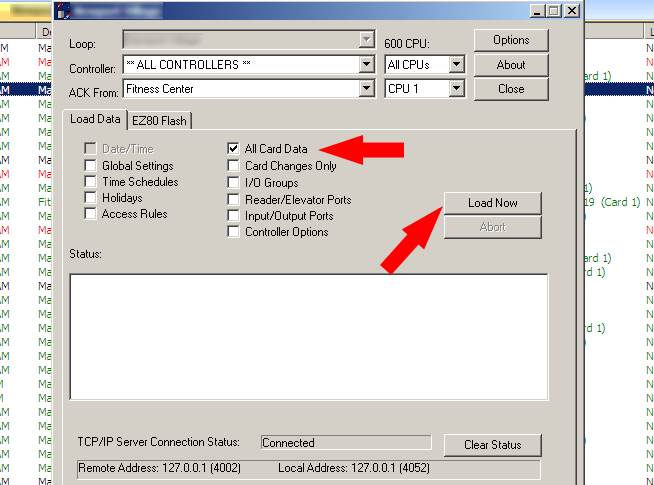Step 1:
Open your System Galaxy software and login using your credentials. Next click ‘Configure’ from the top bar followed by ‘Cards’ and finally ‘Batch Load Cards’.
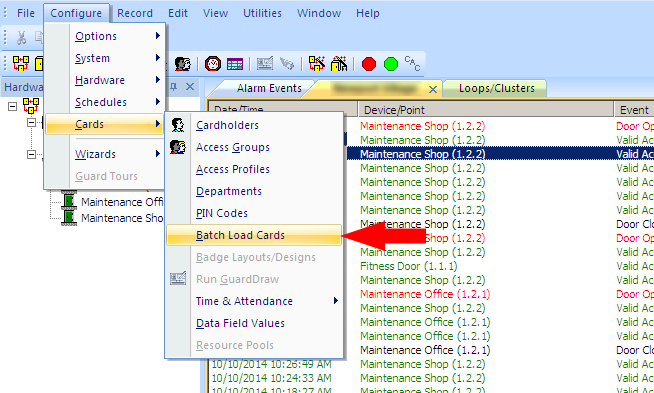
Step 2:
Enter the quantity of cards you are loading in the ‘Quantity’ field (top arrow). Next, click the ‘Add/Delete Loops’ button (bottom arrow).
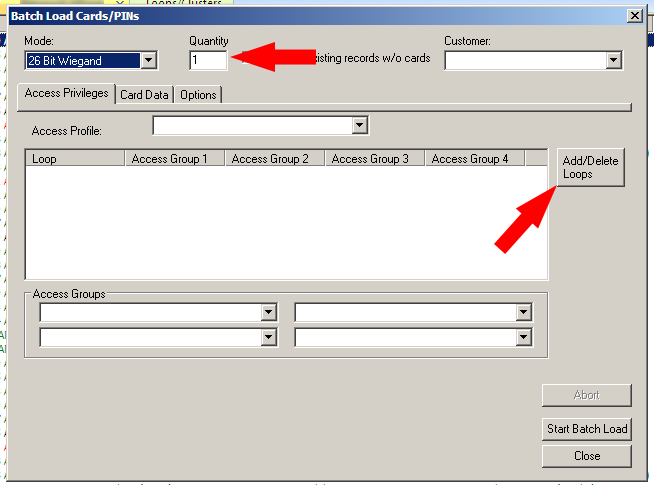
Step 3:
From the left column, choose the loop(s) you would like the add the cards to (hold the ‘Ctrl” key and click to make multiple selections). Next, click the arrow pointing to the right to add the loops. Finally, click the ‘OK’ button.
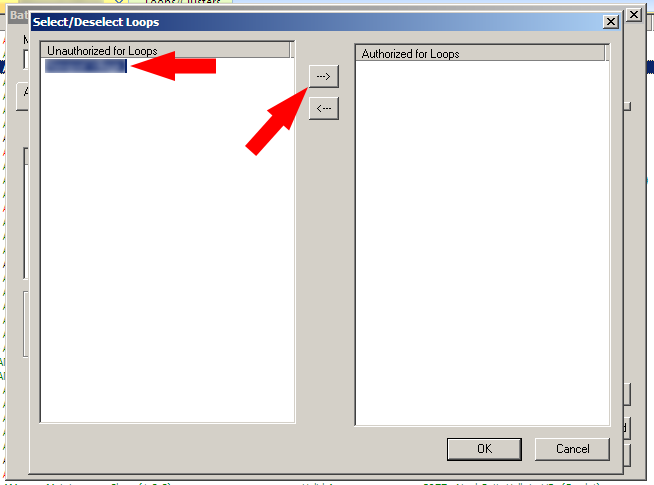
Step 4:
You should now see the loops you added in the previous step (middle arrow). Next, under ‘Access Groups’ click the dropdown and select the group(s) you want to apply to the cards (bottom arrow). Finally, select the ‘Card Data’ tab (top arrow).
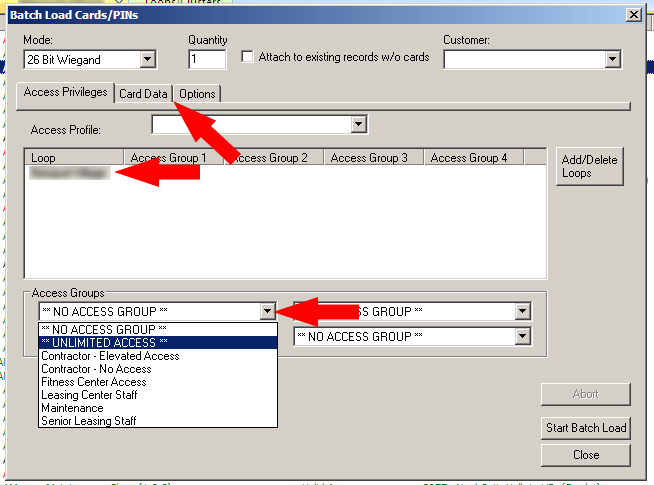
Step 5:
Input the Facility code of your keyfobs – usually indicated on their packaging (left arrow). Next, input the number of the first card in the range of cards you are loading (middle arrow). Finally, click the ‘Start Batch Load’ button (right arrow).
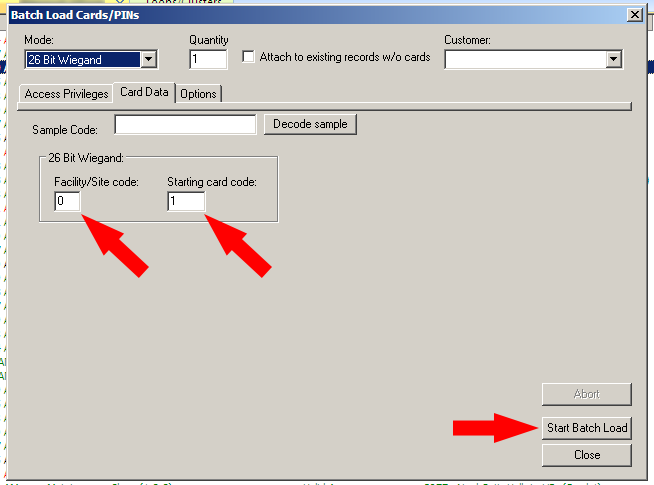
Step 6:
Now, from the home screen right click on the loop you just added the cards to (top arrow) and select ‘Load’ from the menu (bottom arrow).
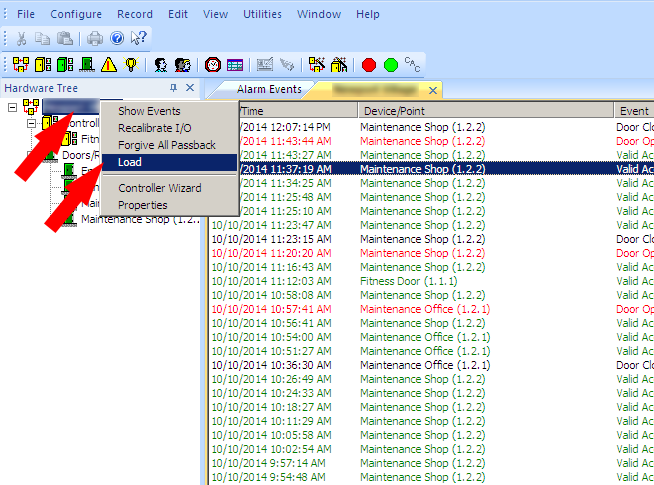
Step 7:
Unselect all of the boxes except for ‘All Card Data’ (top arrow). Finally, click the ‘Load Now’ button (bottom arrow). Once this process is complete your cards will be loaded into the system with the permissions you selected.